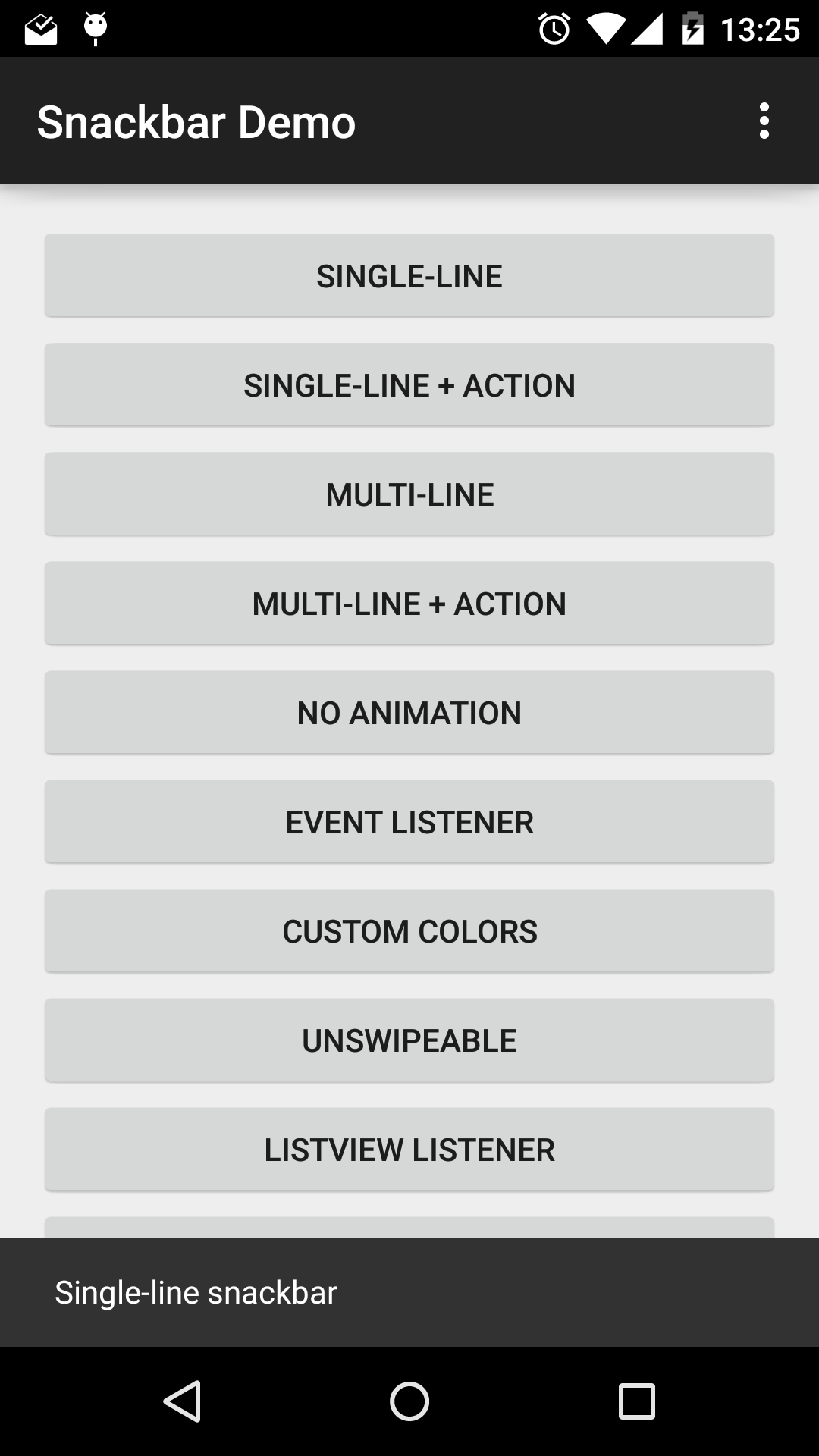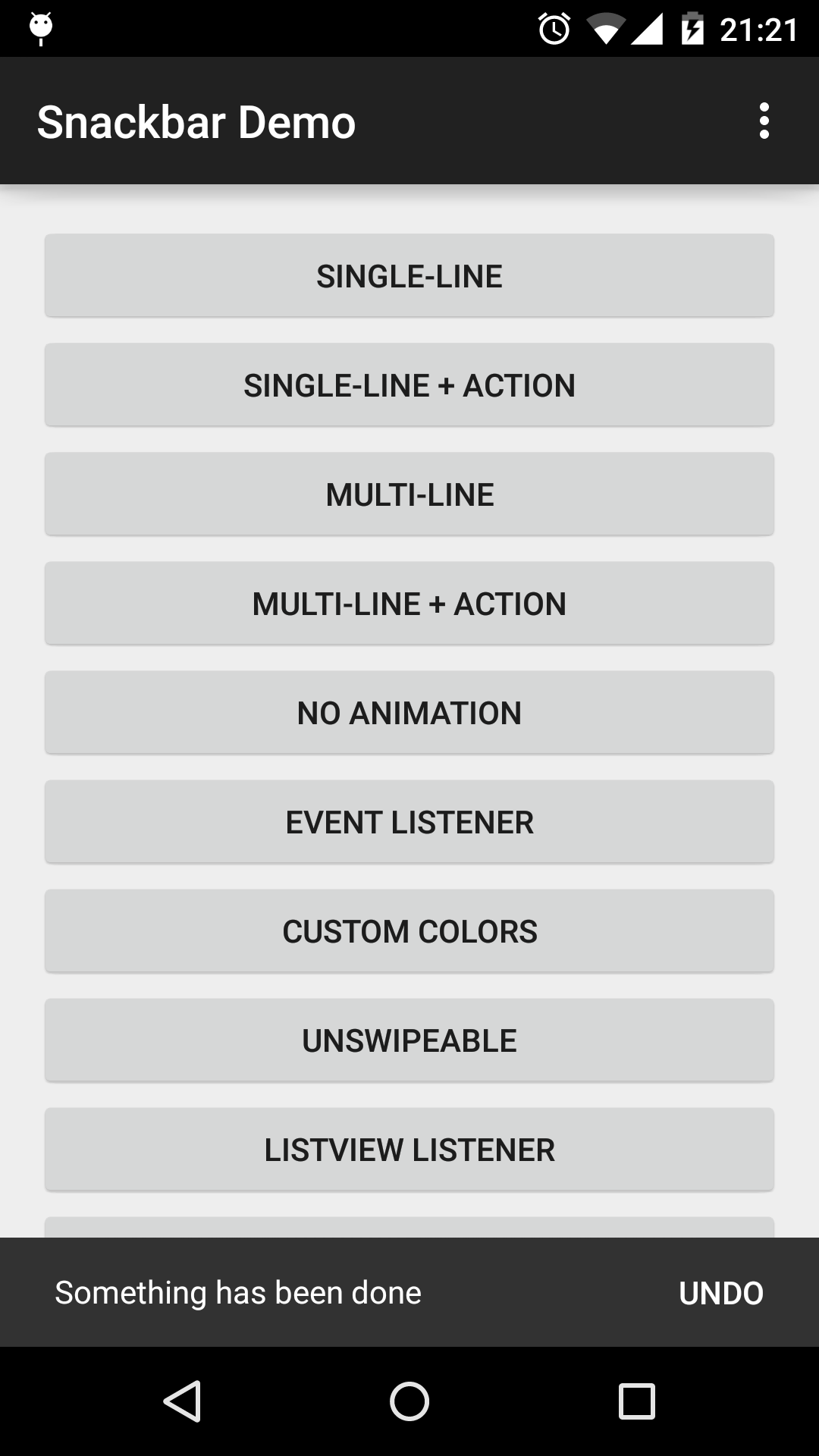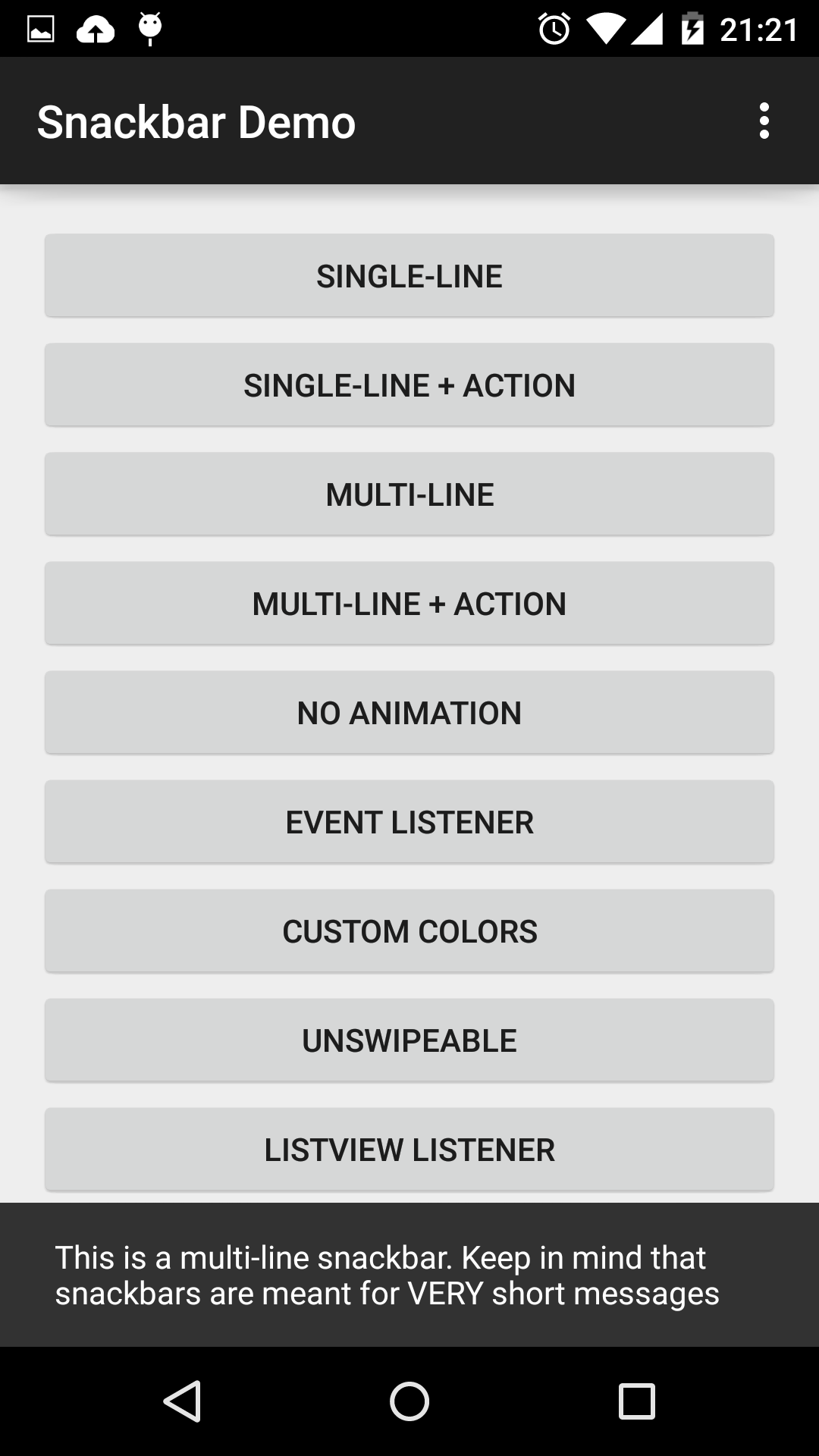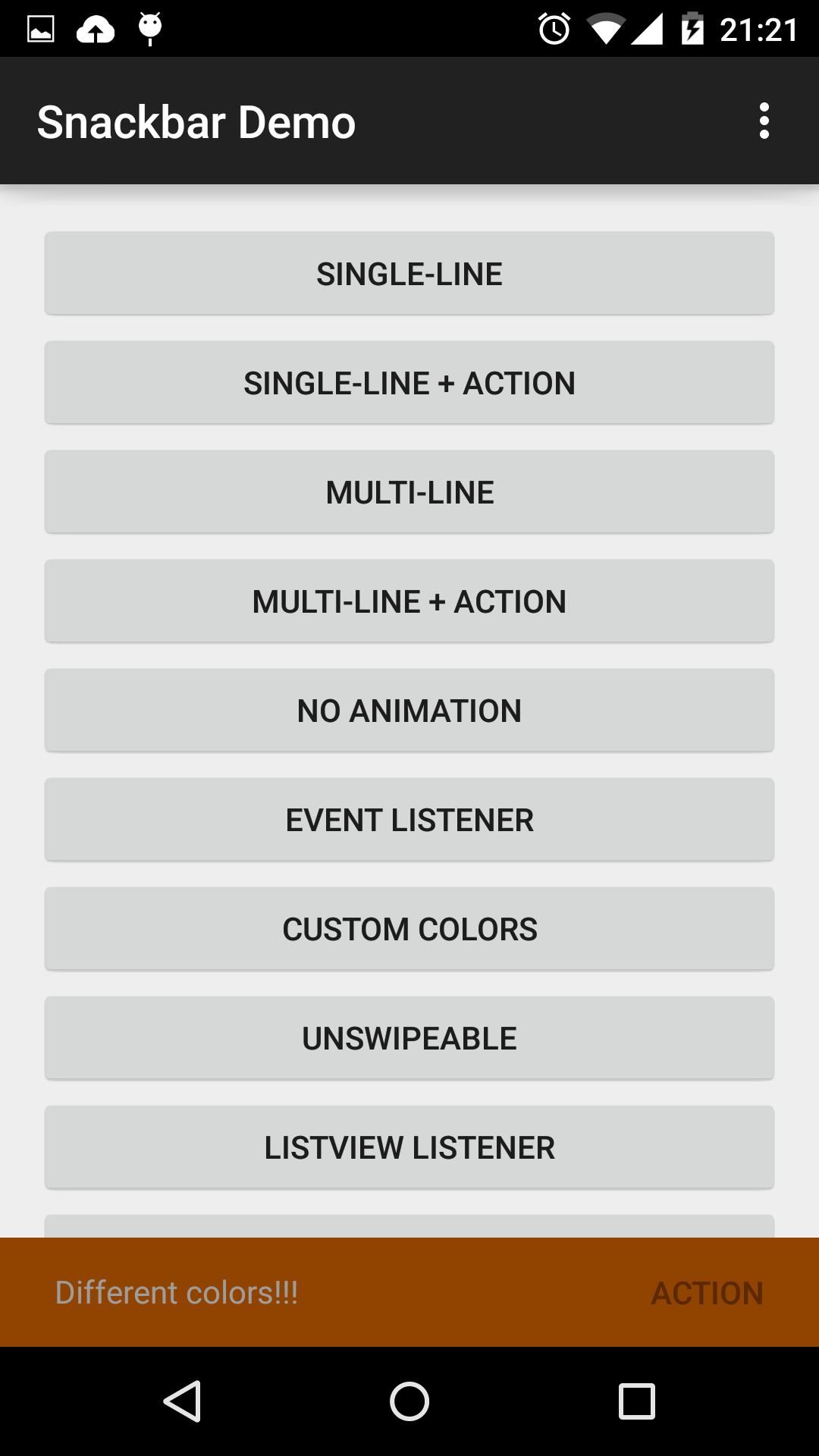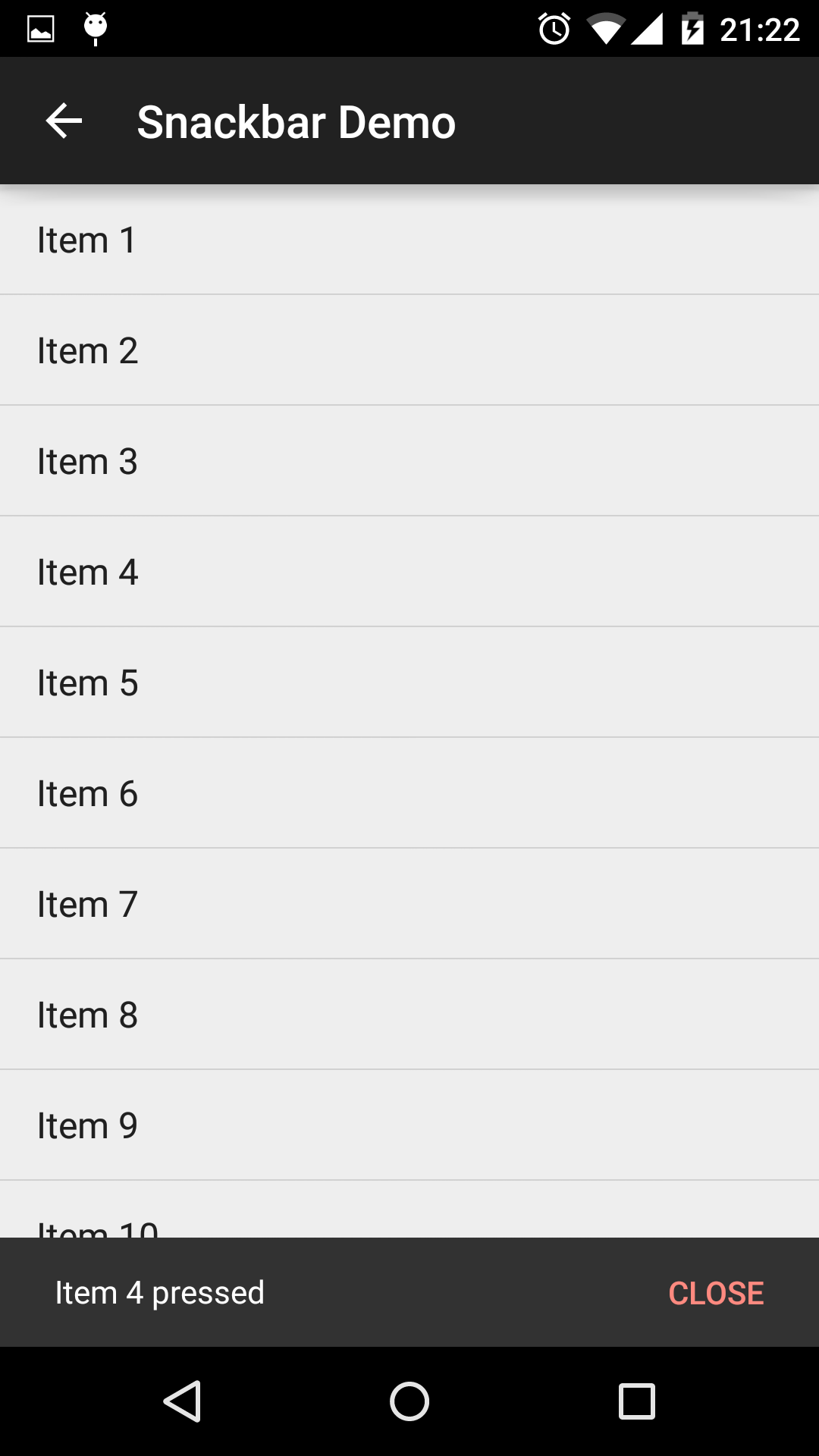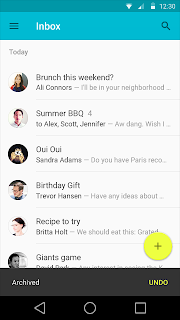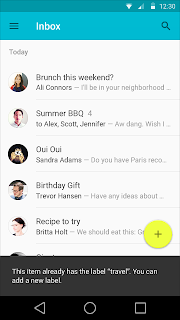Snackbar Android Library
• •
This library project is on GitHub along with an example app.
Google’s Material Design documentation introduces a new component used for quick feedback called Snackbars. The document describes them as follows:
Snackbars provide lightweight feedback about an operation in a small popup at the base of the screen on mobile and at the lower left on desktop. They are above all over elements on screen, including the floating action button.
They automatically disappear after a timeout or after user interaction elsewhere on the screen, whichever comes first. Snackbars can be swiped off screen. They do not block input on the screens they appear on and cannot receive input focus. Show only one snackbar on screen at a time.Here are a couple of screenshots of how they should look:
Since there’s no native widget for this (at least not yet), I created a small Android library to quickly include this component on top of any activity. It only supports phones; it would still pop up at the base of the screen on tablets/desktops.
Using the Snackbar class is easy, this is how you would display it on an Activity:
Snackbar.with(getApplicationContext()) // context
.text("Single-line snackbar") // text to display
.show(this); // activity where it is displayedHowever, I recommend you use the SnackbarManager to handle the Snackbars queue:
// Dismisses the Snackbar being shown, if any, and displays the new one
SnackbarManager.show(
Snackbar.with(myActivity)
.text("Single-line snackbar"));If you are using getApplicationContext() as the Context to create the Snackbar then you must
specify the target Activity when calling the SnackbarManager:
// Dismisses the Snackbar being shown, if any, and displays the new one
SnackbarManager.show(
Snackbar.with(getApplicationContext())
.text("Single-line snackbar"), myActivity);If you want an action button to be displayed, just assign a label and an ActionClickListener:
SnackbarManager.show(
Snackbar.with(getApplicationContext()) // context
.text("Item deleted") // text to display
.actionLabel("Undo") // action button label
.actionListener(new ActionClickListener() {
@Override
public void onActionClicked(Snackbar snackbar) {
Log.d(TAG, "Undoing something");
}
}) // action button's ActionClickListener
, this); // activity where it is displayedIf you need to know when the Snackbar is shown or dismissed, assign a EventListener to it.
This is useful if you need to move other objects while the Snackbar is displayed. For instance,
you can move a Floating Action Button up while the Snackbar is on screen:
SnackbarManager.show(
Snackbar.with(getApplicationContext()) // context
.text("This will do something when dismissed") // text to display
.eventListener(new EventListener() {
@Override
public void onShow(Snackbar snackbar) {
myFloatingActionButton.moveUp(snackbar.getHeight());
}
@Override
public void onShown(Snackbar snackbar) {
Log.i(TAG, String.format("Snackbar shown. Width: %d Height: %d Offset: %d",
snackbar.getWidth(), snackbar.getHeight(),
snackbar.getOffset()));
}
@Override
public void onDismiss(Snackbar snackbar) {
myFloatingActionButton.moveDown(snackbar.getHeight());
}
@Override
public void onDismissed(Snackbar snackbar) {
Log.i(TAG, String.format("Snackbar dismissed. Width: %d Height: %d Offset: %d",
snackbar.getWidth(), snackbar.getHeight(),
snackbar.getOffset()));
}
}) // Snackbar's EventListener
, this); // activity where it is displayedThere are two Snackbar types: single-line (default) and multi-line (2 lines max). You can also set
the duration of the Snackbar similar to a
Toast.
The lengths of a Snackbar duration are:
- LENGTH_SHORT: 2s
- LENGTH_LONG: 3.5s
- LENGTH_INDEFINTE: Indefinite; ideal for persistent errors
You could also set a custom duration.
Animation disabling is also possible.
SnackbarManager.show(
Snackbar.with(getApplicationContext()) // context
.type(Snackbar.SnackbarType.MULTI_LINE) // Set is as a multi-line snackbar
.text("This is a multi-line snackbar. Keep in mind that snackbars are " +
"meant for VERY short messages") // text to be displayed
.duration(Snackbar.SnackbarDuration.LENGTH_SHORT) // make it shorter
.animation(false) // don't animate it
, this); // where it is displayedYou can also change the Snackbar’s colors.
SnackbarManager.show(
Snackbar.with(getApplicationContext()) // context
.text("Different colors this time") // text to be displayed
.textColor(Color.GREEN) // change the text color
.color(Color.BLUE) // change the background color
.actionLabel("Action") // action button label
.actionColor(Color.RED) // action button label color
.actionListener(new ActionClickListener() {
@Override
public void onActionClicked(Snackbar snackbar) {
Log.d(TAG, "Doing something");
}
}) // action button's ActionClickListener
, this); // activity where it is displayedFinally, you can attach the Snackbar to a AbsListView (ListView, GridView) or a RecyclerView.
SnackbarManager.show(
Snackbar.with(getApplicationContext()) // context
.type(Snackbar.SnackbarType.MULTI_LINE) // Set is as a multi-line snackbar
.text(R.string.message) // text to be displayed
.duration(Snackbar.SnackbarDuration.LENGTH_LONG)
.animation(false) // don't animate it
.attachToAbsListView(listView) // Attach to ListView - attachToRecyclerView() is for RecyclerViews
, this); // where it is displayedIt uses Roman Nurik’s SwipeToDismiss sample code to implement the swipe-to-dismiss functionality. This is enabled by default. You can disable this if you don’t want this functionality:
NOTE: This has no effect on apps running on APIs < 11; swiping will always be disabled in those cases
SnackbarManager.show(
Snackbar.with(SnackbarSampleActivity.this) // context
.text("Can't swipe this") // text to be displayed
.swipeToDismiss(false) // disable swipe-to-dismiss functionality
, this); // activity where it is displayedThe library project is on GitHub along with an example app. If you would like to add features to it or report any bugs, refer to the issues section. Here are a few screenshots of the library in action: